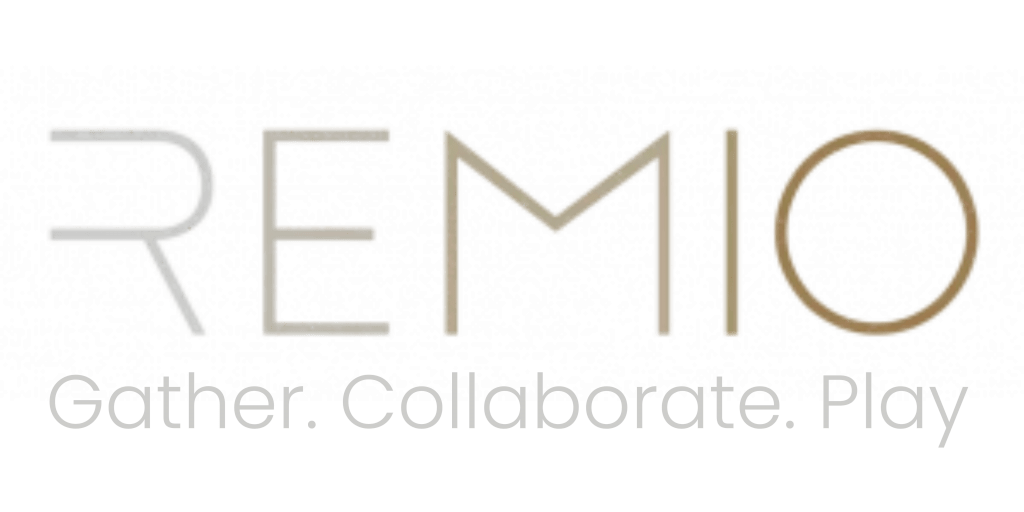Upload Content
Learn how to upload the following to your private server:
Presentations
Videos
3D models
Whiteboard templates
Supported files
Remio supports a wide array of file formats:
Presentations: .pdf
Videos: YouTube URL links (listed or unlisted)
Whiteboard Templates: PNG or JPEG
Logos: PNG, JPEG
3D: GLB
(Soon we will start supporting: FBX, OBJ, GIF, MP4, .docx, and .pptx)
Upload presentations
Log into your Remio Dashboard account
Go to Your Servers > Select your Server
Click ‘Presentations‘ in the left menu panel
Click ‘Choose File‘.
Upload your pdf file from your desktop
View or present your presentation in VR by going to any presentation or conference room and using the presenter podium in front of the room.
* At the moment, we only support pdf files but we are working on supporting .pptx soon.
Upload videos
Log into your Remio Dashboard account
Go to Your Servers > Select your Server
Go to Servers > Select your server
Select ‘YouTube Links‘.
Enter your YouTube URL and click the ‘Upload‘ button.
* At the moment, we only support YT links, but we are working on supporting MP4 files soon.
Upload 3D models
Log into your Remio Dashboard account
Go to Your Servers > Select your Server
Go to Servers > Select your server
Select ‘3D models‘
Click ‘Choose File‘ and upload your .glb file from your desktop
*Learn more about 3D models here.
Upload whiteboard templates
Log into your Remio Dashboard account
Go to the hamburger menu in the top right corner of your screen
Click ‘Gallery’
Select ‘Shared’ and select your server
Then, click ‘Choose file’ to upload your jpeg/ png file from your desktop
To use this in VR, go to a whiteboard or spawn a whiteboard using your Remio menu. > Click ‘Open image’ in the top right corner & select your image template.